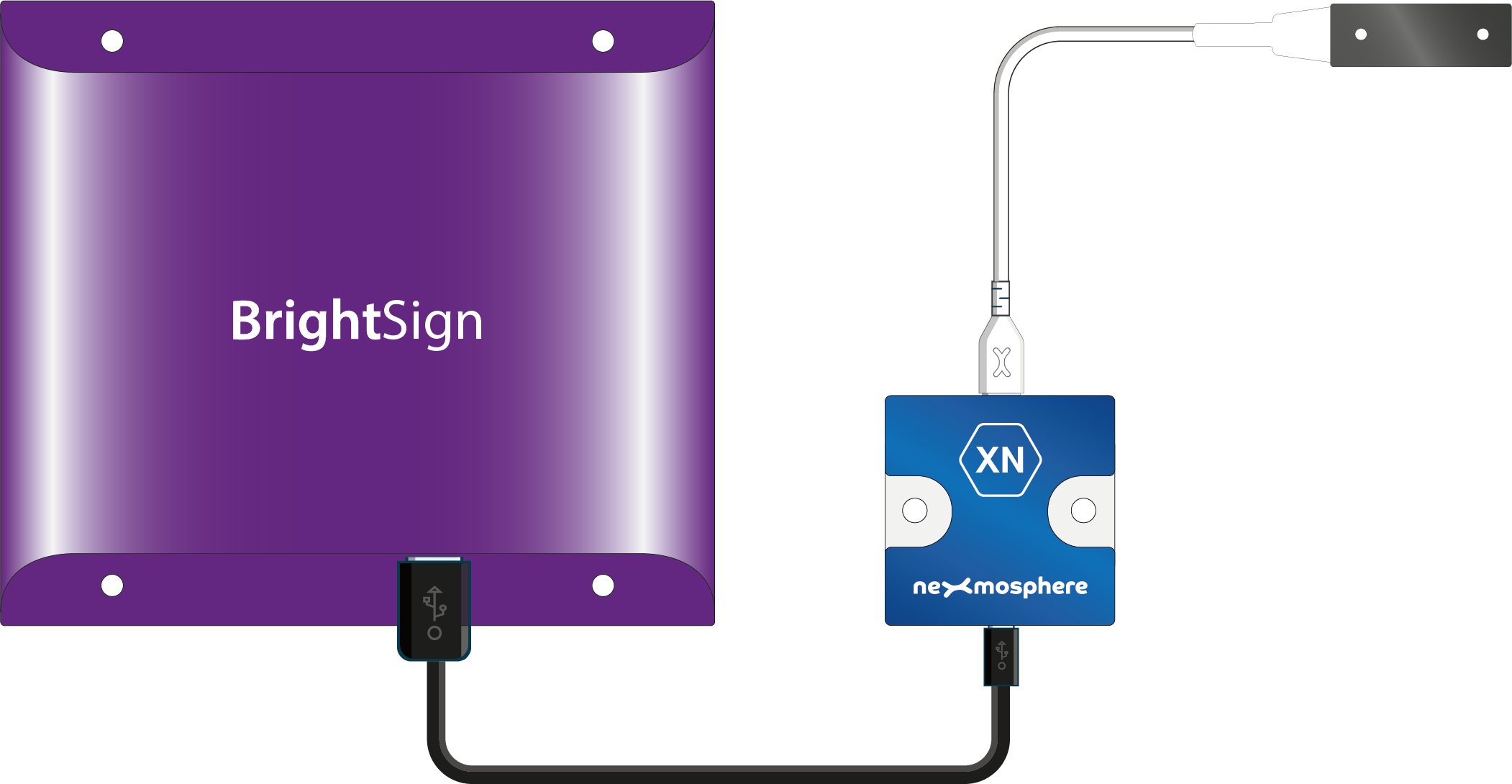Our platform
explained
Our product portfolio is divided in two categories:
Elements
Nexmosphere Elements are our collection of sensors and interfaces, such as pick-up sensors, presence sensors or LED. By combining different Elements on our Xperience controllers, interactive experiences can be created.
Controllers
Xperience controllers are used to combine Elements and connect them to a Digital Signage player or PC. It translates the data from the Elements to the player and vice versa. Some of the controllers have additional functionalities, such as LED control or audio switching.
Elements and controllers use the following communication methods:
X-talk
Each Element communicates to the controller with our proprietary X-talk communication protocol. The cable between the sensor and the controller is therefore referred to as an “X-talk cable”, and the sensor interfaces on the controllers are referred to as “X-talk interfaces”.
API
The controller communicates with the connected player via our API protocol. This is a fixed set of ASCII serial commands which indicate the current sensor reading or vice versa can be used to adjust the sensor settings. Our controllers offer 3 different API interfaces to connect to your player: USB, UDP or RS-232.
To create a setup, follow these steps:
Step 1
Select Elements
Select which sensors and interfaces are required for your project.
To do so, there are several options:
Browse through our Application Database
Search our Product catalog
Send us an e-mail to applications@nexmosphere.com (we are happy to help!)
Example: XY-240 Presence sensor
Step 2
Select Controller
Simply add up the number of Elements, and pick a Controller with the required X-talk interfaces. Secondly, consider any additional requirements such as LED control, or the required API interfacing (USB, RS-232 or UDP).
Example: XN-115 Controller 1 channel
Step 3
Connect the Elements to the Controller
Connect the X-talk cables of the sensor to the X-talk interfaces of the controller.
Example: XY-240 presence ensor connected to XN-115 controller
Step 4
Connect the Controller to your player
Connect the controller to your player. Depending on the selected controller this is either via USB or RS-232. In case of using a controller with UDP communication, connect the controller and player to the same network.
Example: Nexmosphere setup connected to BrightSign player
Step 5
Create your interactive presentation
Implement the API commands of the sensors into your CMS. We have numerous CMS partners which are compatible with our platform and
enable you to create an engaging interactive experience.